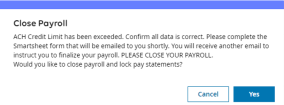Submit, Finalize, and Deliver Payroll
After you review the Payroll Reports and you are satisfied with the payroll results, the final step is to complete the Payroll Processing. Depending on your company configuration, you usually see only one of these three steps: Submit, Finalize, or Deliver.
Submit Payroll
This option completes the payroll processing activities by locking down the payroll and submitting the payroll to the service provider for final processing. The remaining steps to Finalize and Deliver the Payroll Processing output can be completed by you or your Service Provider.
To Submit, select the Submit Payroll link. Select Yes in the confirmation box to proceed. The system then locks down the payroll and allows it to be finalized.
When the system is done submitting the payroll, you will see a verification message with the date and time that the payroll submission completed.
Finalize Payroll
This option completes the payroll processing activities by locking down the payroll at the company level and finalizing the payroll. You or your Service Provider can then take the final step to deliver the payroll processing output.
To Finalize, select the Finalize Payroll link. Select Yes in the confirmation box to proceed. The system finalizes the payroll and creates the final Pay Statements and reports for delivery with the payroll.
When the system is done finalizing the payroll, you will see a verification message with the date and time that the payroll finalization completed.
ACH Credit Limit
If ACH Credit Limit profiles are assigned to the company, if payroll is not over the ACH Credit Limit, the system will close the payroll as usual, and the user will be able to finalize the payroll.
If payroll is over the ACH Credit Limit, the system will not close the payroll, and an ACH Credit Limit warning message will display in the Close/Open Payroll section.
The user can select one of the following buttons:
-
Cancel And Open: This button should be selected if the user wants to review the payroll again to ensure that they made no mistakes. If this button is selected, the system will open the payroll for editing.
-
Continue: If the user was expecting this message and does not need to review the payroll, they can select the Continue button. The system will present a Close Payroll pop-up message and ask if you would like to close payroll and lock the pay statements.
-
If the user selects Cancel in the pop-up message, they will also need to select the Cancel And Open button in the Close/Open Payroll section in order to edit any of the pay statements.
-
If the user selects Yes in the pop-up message, the system will continue to close the payroll. The system will then present an ACH Credit Limit Status message in the Finalize section. Payroll will be updated with the ACH Credit Limit Status of Pending, and the Admin can update the ACH Credit Limit Status to Ready in order to finalize.
-
-
Clear Messages: If the user chooses to select the Clear Messages button, this will clear the ACH Credit evaluation. The system will start over with the Close Payroll pop-up message.
Finalize and Deliver Payroll
This option completes the payroll processing activities by locking down the payroll, finalizing it, and delivering the payroll processing output.
To Finalize and Deliver, select the Finalize and Deliver Payroll link. Select Yes in the confirmation box to proceed. The system finalizes the payroll, creates the final pay statements and reports, and delivers the payroll processing output.
When the system is done finalizing and delivering the payroll, you will see a verification a message with the date and time that the payroll finalization and delivery completed.